Accessing The User Management Page
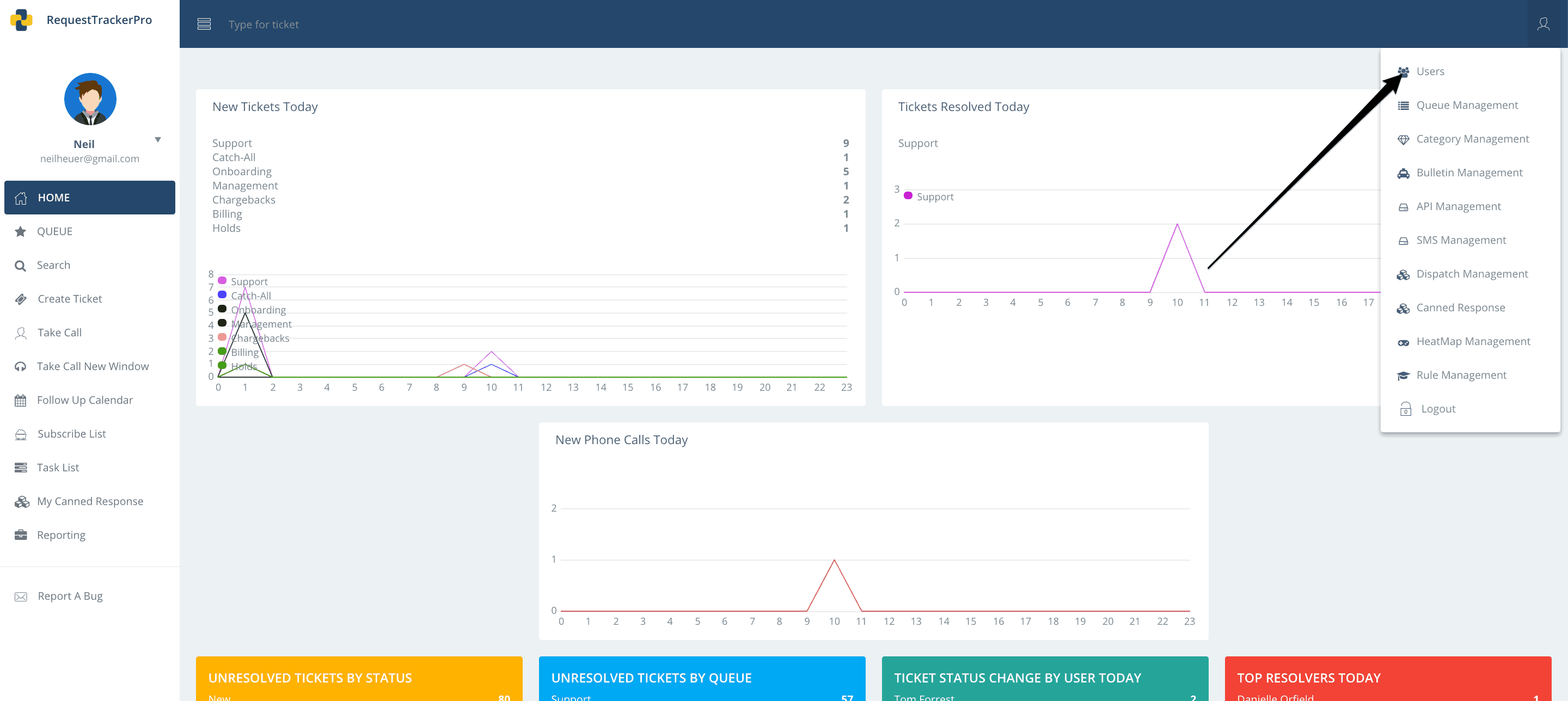
To access the user management section, click on the person icon in the top right of the site. Then, click on Users.
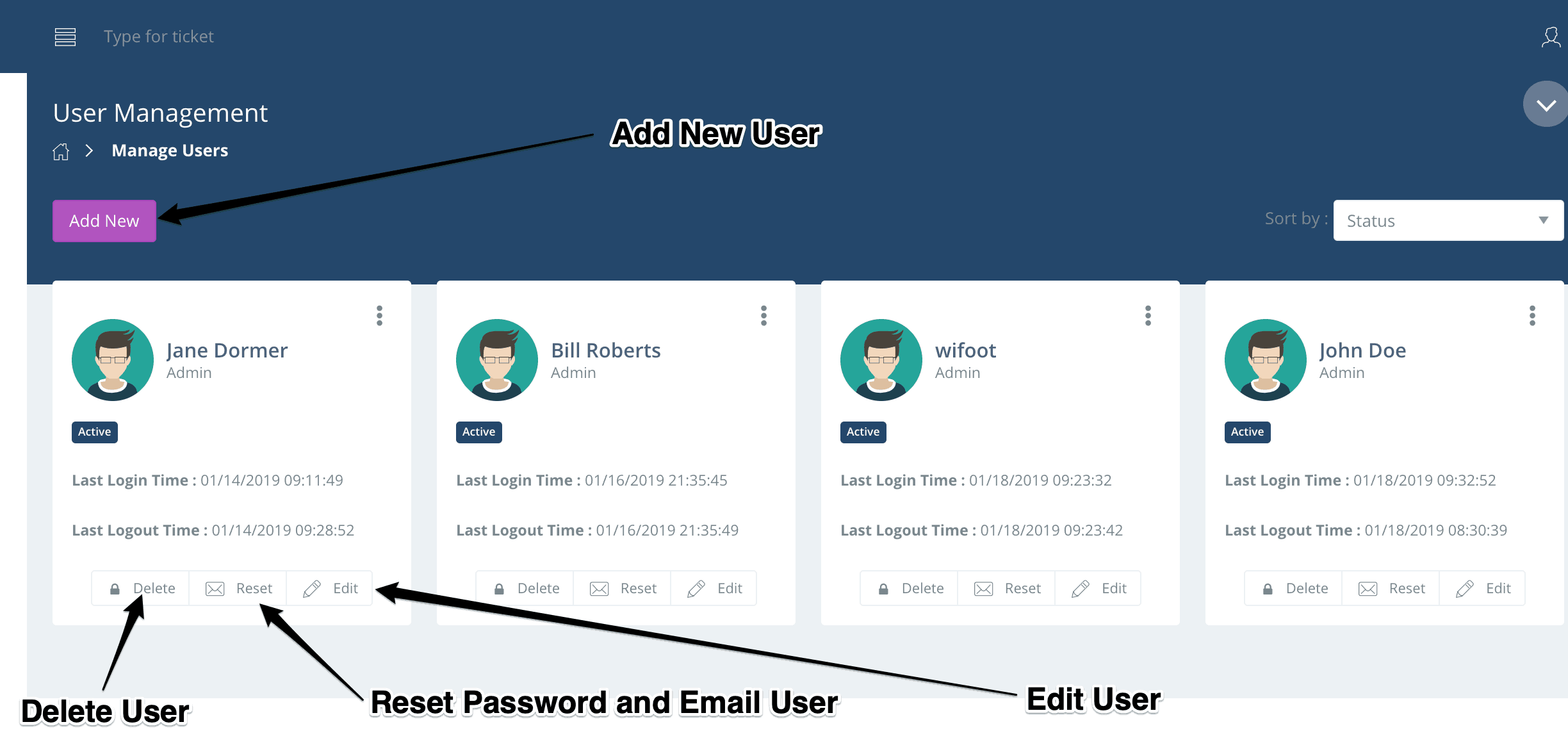
This is where you can Add Users, Modify Existing Users, Delete Users, and reset passwords.
Add A New User
You can add a new user by pressing the Add New button.
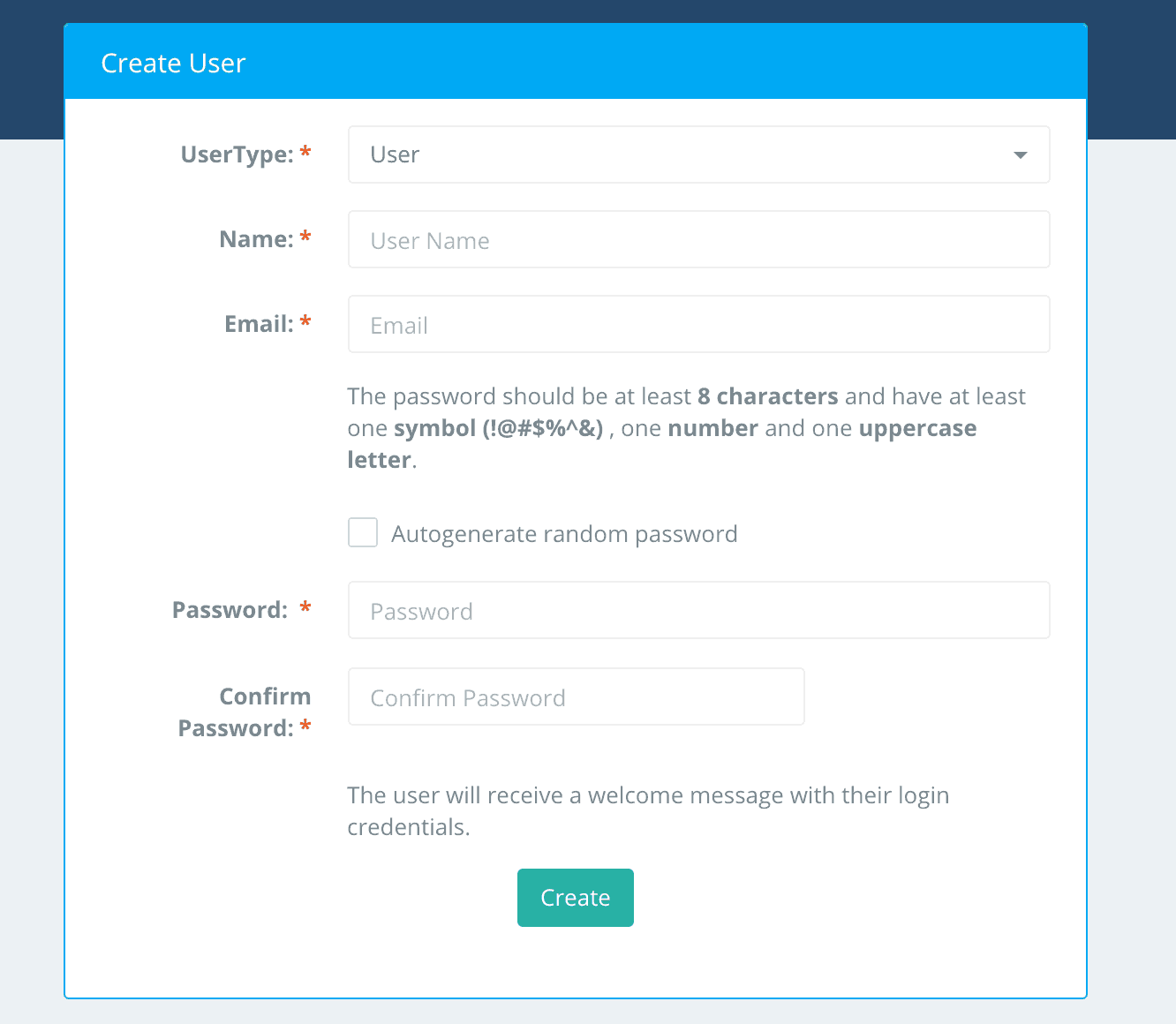
Fill out the appropriate information to add a new user.
Usertype – Choose the type of user for this account.
Let’s look at the differences between the User, Manager, and Administrator roles.
Users can communicate with customers.
Managers can view statistics about Agents.
Administrators can manage heatmap’s and modify/add/remove users. Administrators also have the ability to manage queues and other administrative features of the system.
Name – Enter a name for the user.
Email – Enter an email address for the user.
Password – Enter a new password for the user.
We made password creation easy for you. You can check a box and the system will create a password for you that adheres to the password policy.
If you would like to create your own policy for passwords, the password should be at least 8 characters long and contain at least one symbol (!@#$%^&), one number, and one uppercase letter.
Once you finish filling out the information, press the Create button.
An email will be sent out to the new user containing their login link, credentials, and directions on how to
Deleting/Undeleting A User
To delete a user, find the correct profile on the Users page and press the Delete button for that user.
Press No to cancel or Yes to delete this user.
If you accidentally delete a user, you can undelete them and restore their profile by following the instructions below.
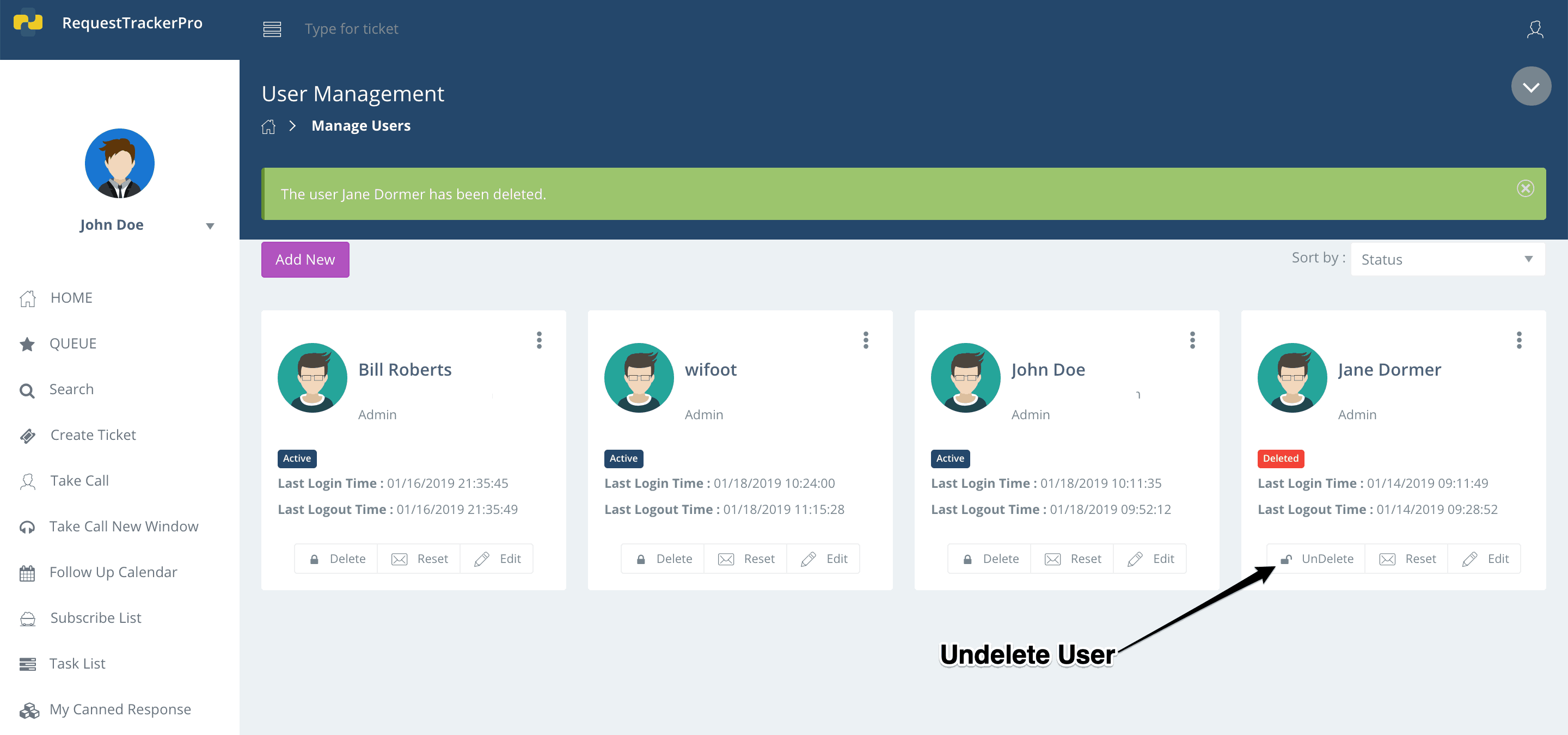
To undelete a user, click Undelete under the user’s name.
It’s that simple!
Resetting A User Password
To reset a users password, go to the Users page.
Find the user that needs a new password and press the Reset button under their profile. You will be prompted by the following:
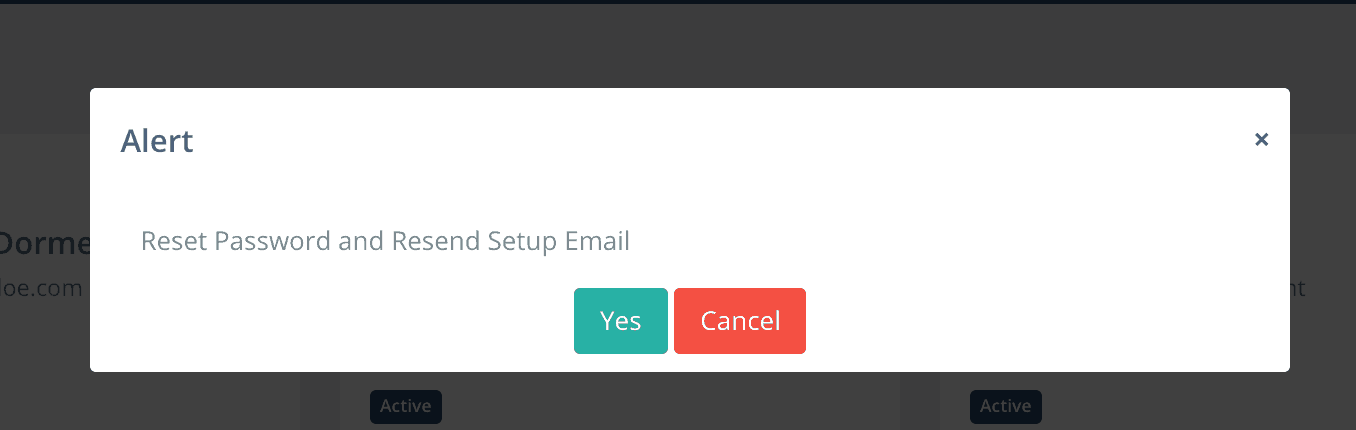
Click Yes to reset their password and resend the setup email.
Editing A User
Go to the Users page, choose a user profile, and click on the edit button.
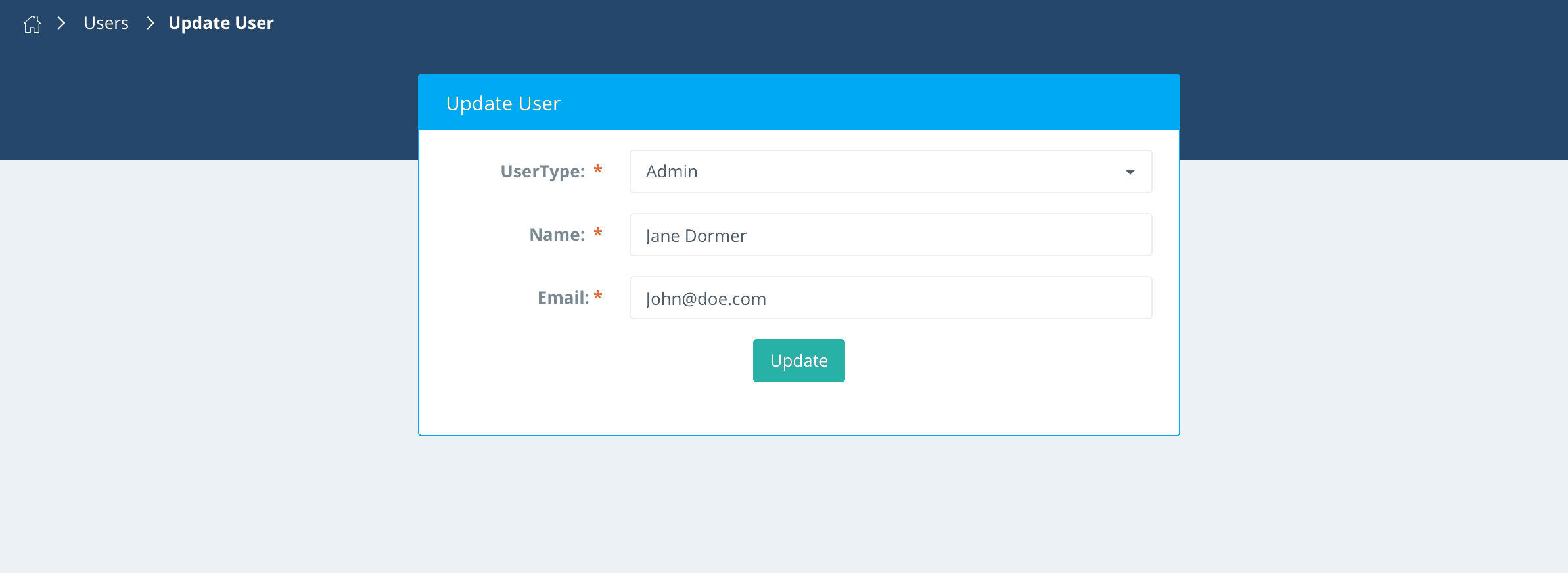
You can change the Name, Email Address, and role of the user.
Once you have made changes, click the Update button to finish updating that user’s profile.